Personalization
Leveraging the new Marketing Cloud Einstein features
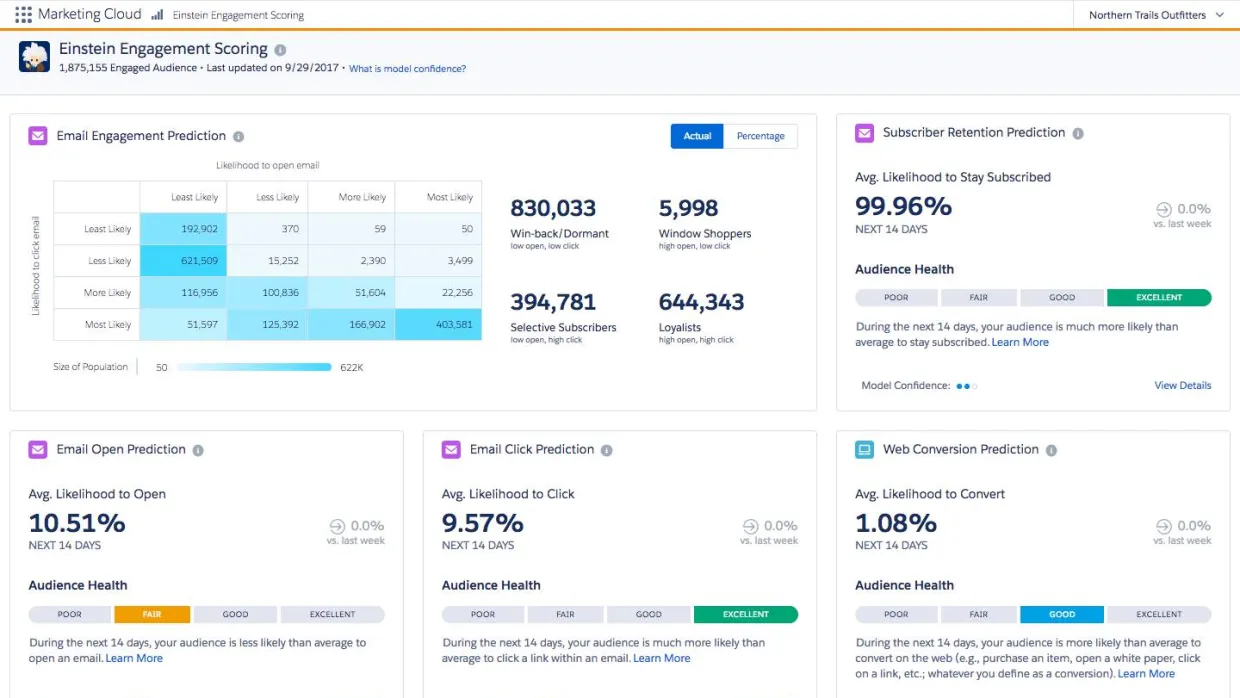
If you’ve logged into Marketing Cloud recently, you’ve probably noticed that a few exciting changes to the interface have rolled out over the last few months. First, an Einstein notification badge was introduced to the header as a part of the January release, bringing Einstein Messaging Insights to users, wherever they’re working in Marketing Cloud. Even more recently, the March Marketing Cloud release brought a revamped Einstein menu, consolidating an expansive collection ofEinstein features--both new and old:.
- Einstein Overview
- Einstein Engagement Scoring
- Einstein Messaging Insights
- Einstein Send Time Optimization
- Einstein Engagement Frequency
- Einstein Copy Insights
- Einstein Content Selection
- Email Recommendations
- Web Recommendations
Why the change? In Salesforce’s own words, “Consolidating Einstein’s Marketing Cloud products under a single navigation menu facilitates access to Einstein products, spurring adoption and user awareness.” We couldn’t agree more! These Einstein tools allow you to do more with less, maximizing the impact of your marketing activities. Einstein’s powerful insights and recommendations now live in one place giving easy access to every Marketing Cloud user—whether you’re a campaign manager, content designer, or copywriter.
With these predictive tools right at your fingertips, how do you turn insights into actions? They may be all grouped together now, but you may be wondering:
- What does each tool do?
- Do I need to configure anything?
- Are there additional costs?
- How can they benefit my team / business?
Don’t worry -- we’ve got you covered and spoiler alert—most are easy to turn on!)
Einstein Overview
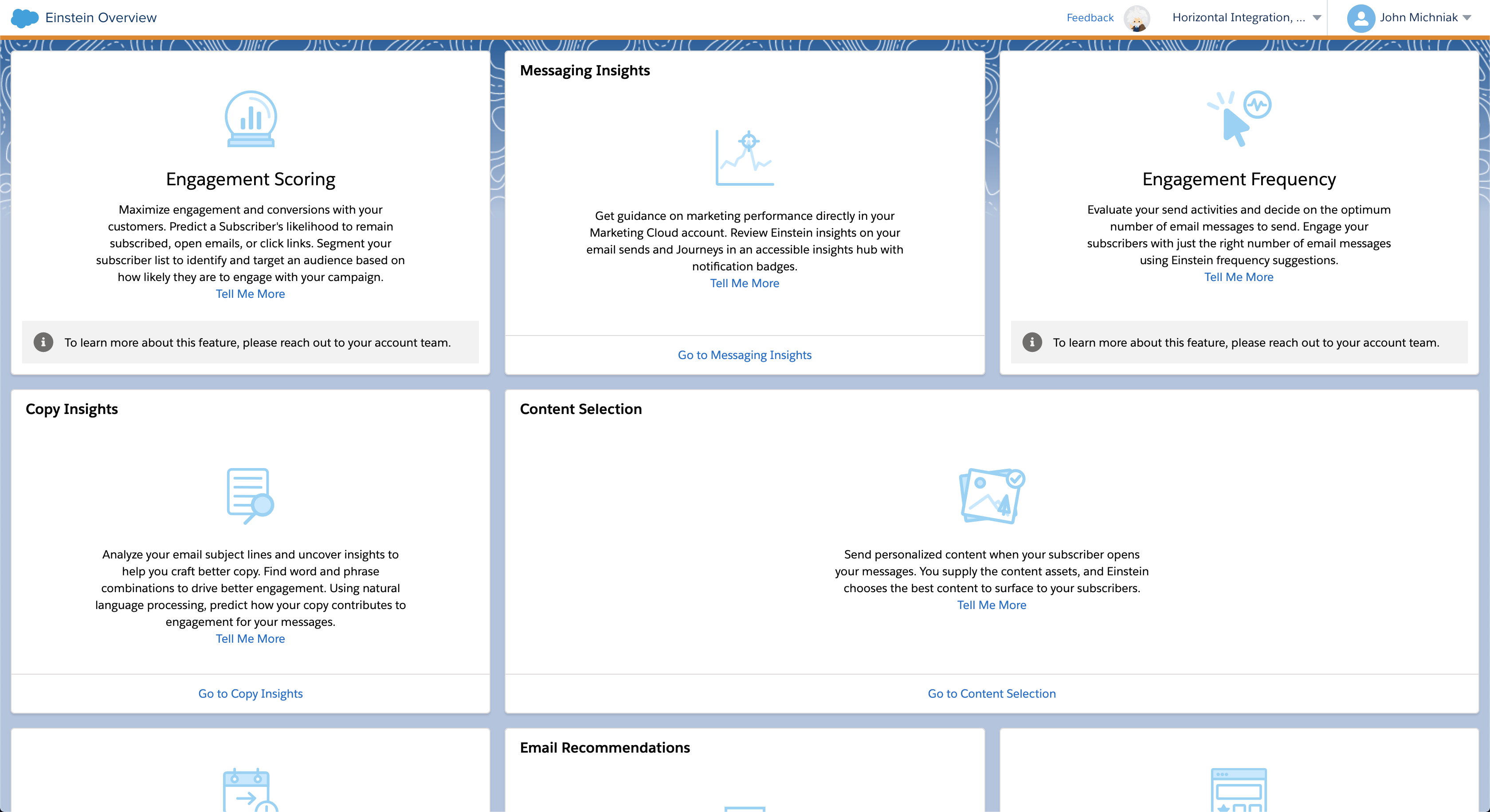
Availability: Included with all editions.
Summary: Think of this as your dashboard view for all Marketing Cloud Einstein capabilities. On the Einstein Summary page, you’ll find a tile with a brief summary of each feature, overview data, and a link to Salesforce Help & Training for a more in-depth reference.
Activation steps: None.
Einstein Engagement Scoring
Availability: Included with Corporate and Enterprise Edition. Available as an add-on purchase to Pro Edition.
Summary: Engagement scoring has been an important part of high-touch B2B marketing segmentation and automation for years, but most marketing automation platforms have struggled to provide a reliable, out-of-the box scoring model. With the power of Einstein, Marketing Cloud is making lead scoring easier and more accurate than ever.
Einstein Engagement Scoring provides a singular dashboard where users can assess subscriber engagement, including:
- predictive insights
- subscriber retention
- clicks and opens
This new feature takes engagement scoring a step further, allowing marketers to create segments based on dynamically populated scoring data. The consolidated dashboard and easy-to-create segments allow marketers to quickly scale personalized emails and multi-touch journeys.
Activation steps:
- Navigate to Einstein ? Einstein Engagement Scoring
- Click Activate Einstein Engagement Scoring.
- You’re all done!
Once you’ve activated Einstein Engagement scoring, you’ll receive an email notification as soon as the scores are available. Note: Like any predictive model, the insights are only available if the underlying data exists to support it. According to the Help & Training docs, “if you are new to Marketing Cloud, the system could take up to 90 days to generate initial scores.”
Einstein Messaging Insights
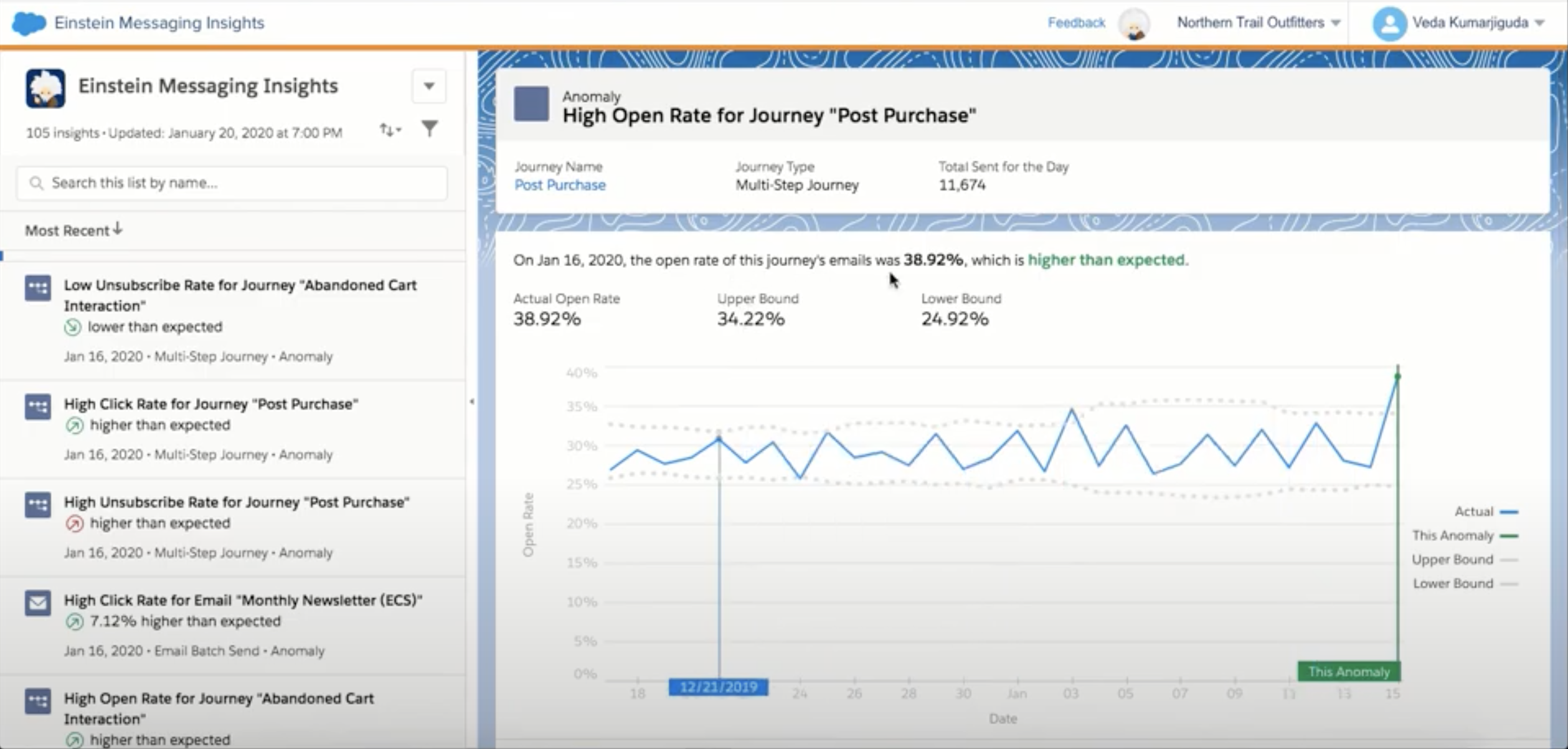
Availability: Included with all editions.
Summary: Einstein Messaging Insights is a real-time stream of notifications that identifies anomalies in your messaging’s engagement, and proactively suggests recommendations for optimizing content. You can view the insights from any Marketing Cloud app; clicking from the menu item takes you to a searchable, filterable list of all notifications.
Don’t be alarmed if you see volatile “anomalies” with smaller lists (ex. ”High Unsubscribe rate for Promo Email, 5,287% higher than expected”). The insights become more and more accurate with a greater volume of data and more history of engagement, so volatility tends to even out.
Activation steps:
- Navigate to the Setup menu ? Einstein ? Einstein Messaging insights
- Flip the toggle on.
It’s recommended to keep Messaging Insights turned off in orgs used sandboxes or for training. Insights within these orgs are often skewed because the data isn’t as accurate or broad as a production org.
Einstein Send Time Optimization
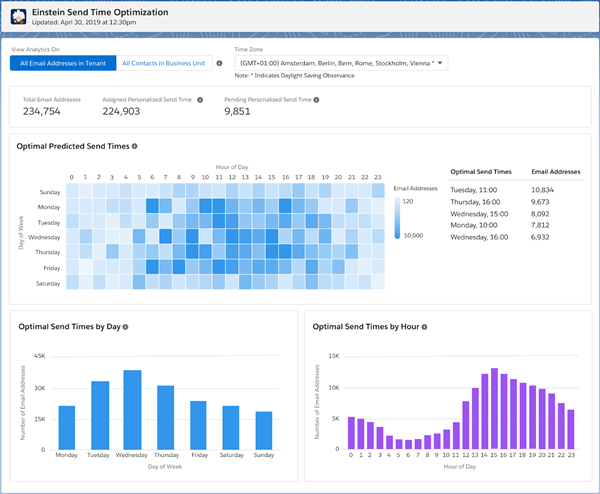
Availability: Included with Corporate and Enterprise Edition. Available as an add-on purchase to Pro Edition.
Summary: With this Einstein feature, it’s all in the name. Einstein Send Time Optimization (STO) uses machine learning to identify the optimal time to send a message for each subscriber so that each email delivered has the highest chance of being opened. To leverage STO in your sends, simply drag in the STO activity onto the Journey Builder canvas and place it immediately before an email activity. Repeat for all email messages you’d like to optimize through STO.
If you’re curious about aggregate insights into the optimal send times, the Einstein Sent Time Optimization dashboard displays the optimal send time for your full subscriber list and/or specific segments.ag
Activation steps:
- Navigate to the Setup menu ? Einstein ? Send Time Optimization
- Flip the toggle on.
The initial analysis may take up to 72 hours to complete.
Einstein Engagement Frequency
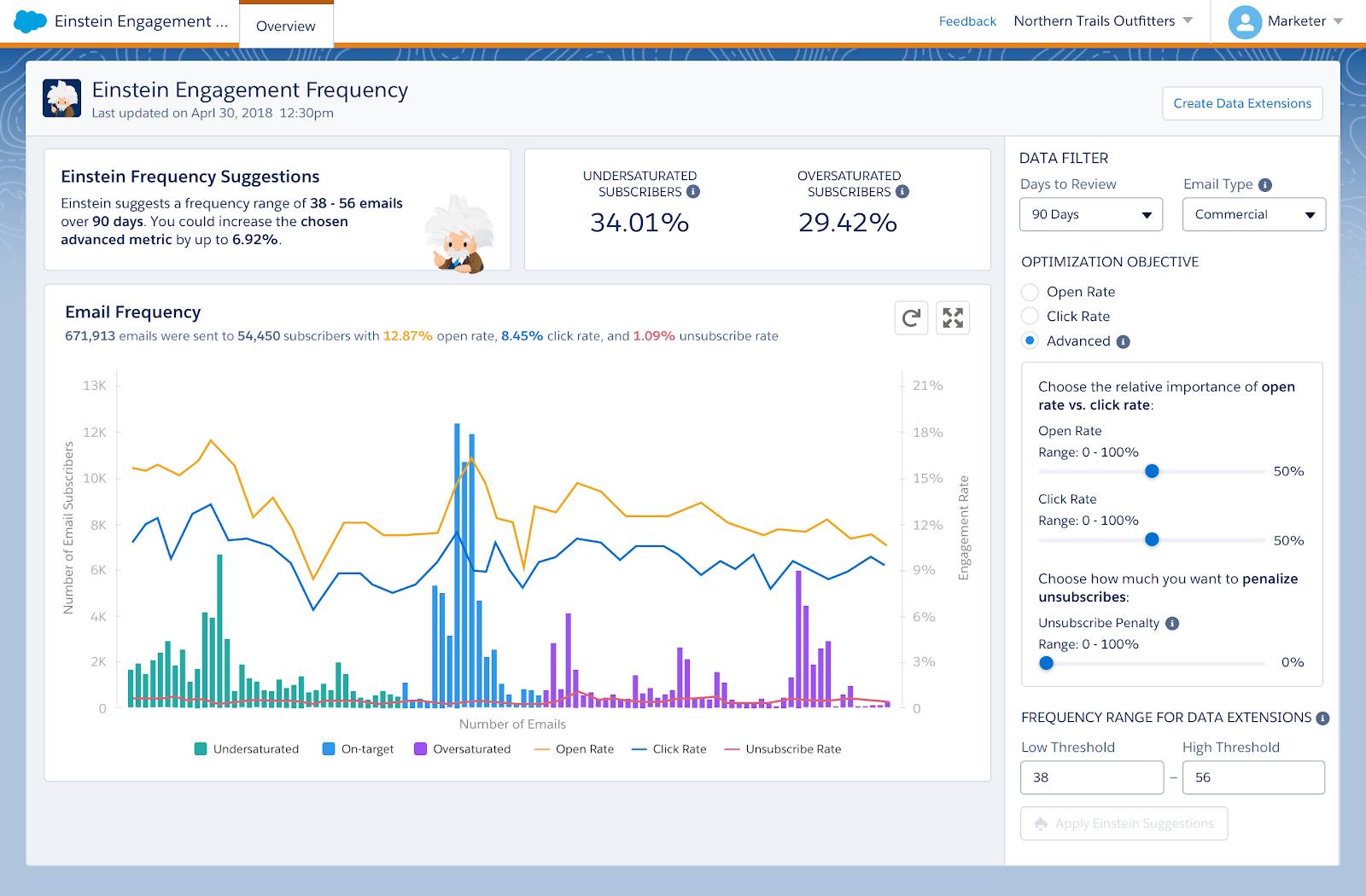
Availability: Licensing is included with all editions.
Summary: While STO tells you when to send to your subscribers, Einstein Engagement Frequency can advise on how often you should be contacting them. STO primarily uses open rate as a metric for success; however,Einstein Engagement Frequency can be configured to assess open, click, and unsubscribe rates. If Einstein identifies that some of your subscribers are overs- or under-saturated with emails, you can create data extensions with the click of a button to target or suppress.
Activation steps: Before activation, this feature must first be enabled by Salesforce. Begin by contacting your Salesforce account team. Once enabled, you’ll be prompted to activate when you visit the Einstein Engagement Frequency screen.
Einstein Copy Insights
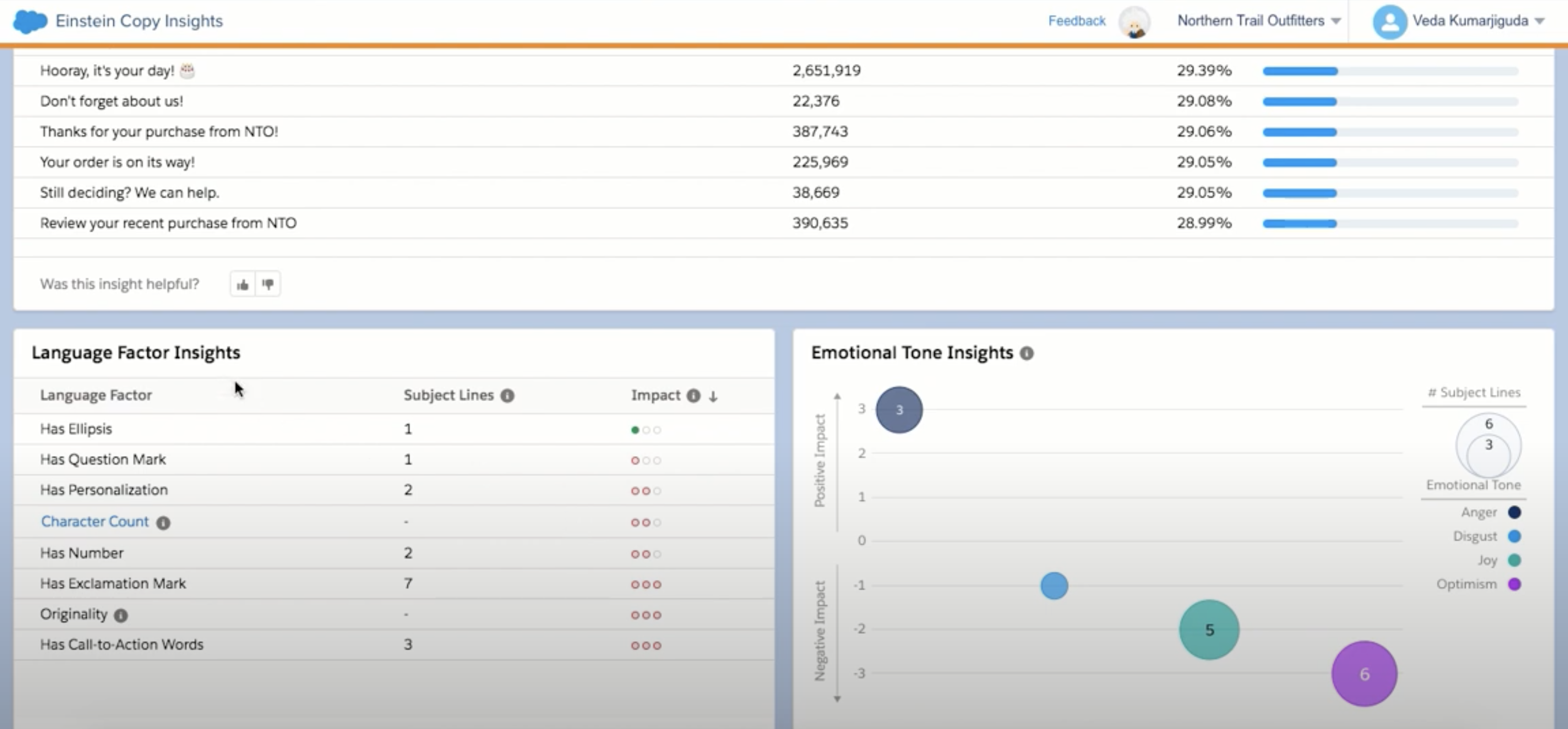
Availability: Included with all editions.
Summary: Have you ever improved your copy through an A/B test but were left wondering why the winner was more successful? Einstein Copy Insights strives to offer these answers. This feature focuses solely on analysing the language used in subject lines (at least for now). It assesses language and engagement patterns to provide insights about CTAs, punctuation, originality, and detected emotional tone. Einstein Copy Insights provides a simple dashboard that displays insights. For now, users can’t take action directly from the dashboard.
Activation Steps:
- Navigate to the Setup menu ? Einstein ? Einstein Copy Insights,
- Click Activate.
Once you’ve activated Einstein Copy Insights, the tool begins analyzing subject line engagement. The system needs at least 90 days of email subject line data to formulate insights.
Einstein Content Selection
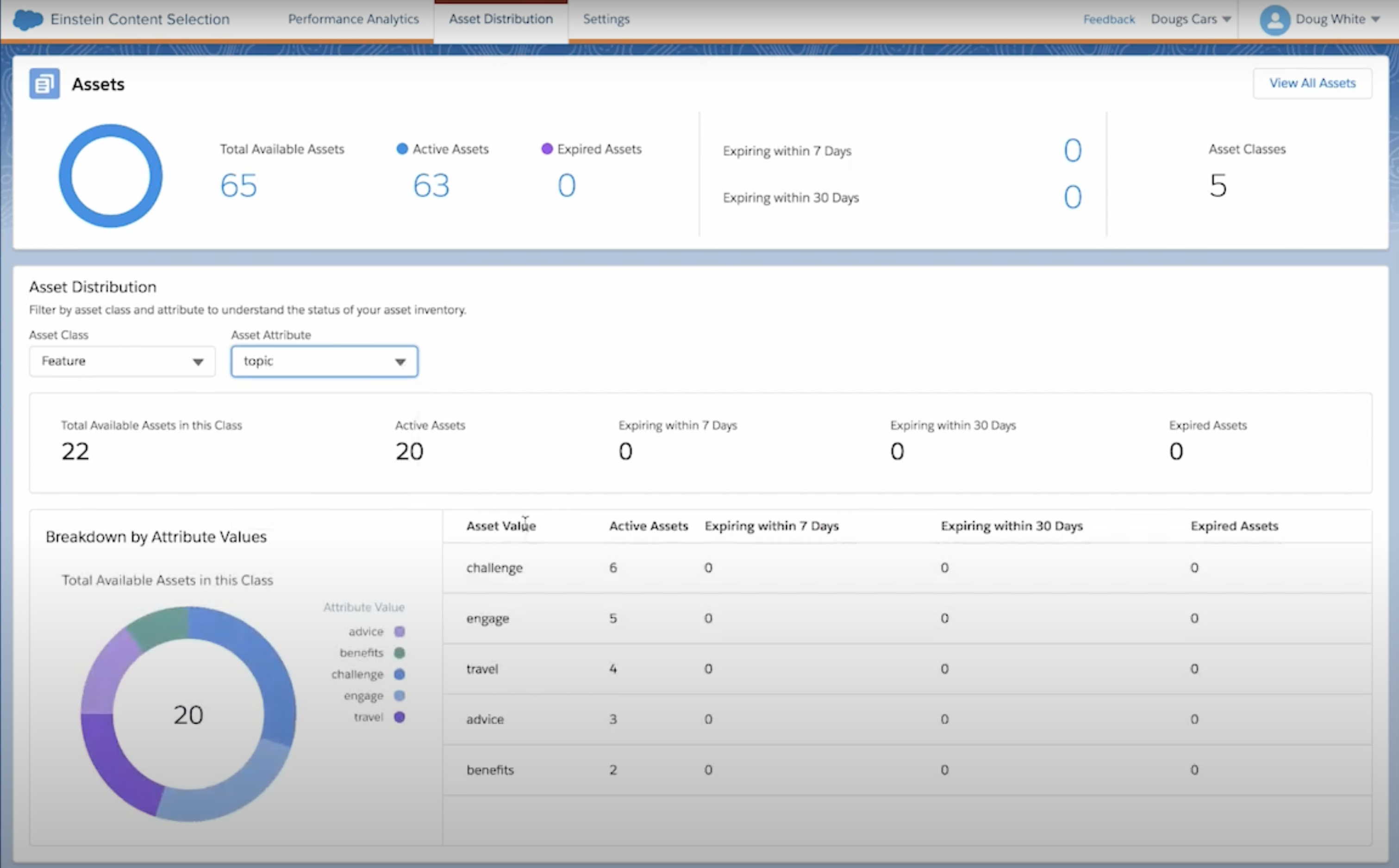
Availability: Included with all editions, but consumes super messages in Pro, Corporate, and Enterprise editions.
Summary: You may be familiar with Einstein Content Block in Content Builder —this feature has been formally renamed Einstein Content Selection. This useful tool helps send content that is personalized content to each customer.
In Content Builder, marketers supply Einstein with content assets--such as images, .gifs and videos. Einstein automatically selects the best asset for each individual subscriber based on past engagement and behavior.
Einstein Content Selection tool gets “smarter” the more you use it, analyzing click results to continually assess which content assets are engaged by specific segments.. This feature is the most setup-intensive on the list, but it also has the highest potential to increase conversions.
Activation Steps:
- Navigate to the Setup menu ? Einstein ? Einstein Content Selection
- Click Activate.
- Choose Subscriber Key or Subscriber ID to uniquely identify subscribers
- Set a default image for when the system cannot match an image to a specific user
- Create and upload an asset catalog file
- Set fallback assets
- Set content selection rules
Einstein Email & Web Recommendations
Einstein Email Recommendations and Web Recommendations have been part of the Salesforce Marketing Cloud product family for a while. They now have a new home in the Einstein product menu. Both are effective ways to personalize content for your audience if you have access to a developer to assist with setting up the Collect Tracking Code for Email Recommendations, and the API call for Web Recommendations.
Want to learn more?
Salesforce provides a ton of great resources for getting started with Einstein for Marketing Cloud. Check out
- Artificial Intelligence for Marketers on Salesforce Trailhead
- Marketing Cloud Einstein Products section of Salesforce Help & Training
Looking for more hands-on support? We have a team of Einstein experts that would be happy to help, contact us today!